Microsoft Outlook 2013 has a lot of different formatting options that you can apply to your emails. However, it is possible that not all of these options are being displayed when you are creating your messages. This is often due to the type of email message that Outlook 2013 is configured to send by default. One way that you can increase your formatting options is to switch to the HTML option for composing emails.
This tutorial will show you where to go in the Outlook 2013 program so that you can make that change and starting send HTML emails by default.
Compose NEW Emails as HTML in Outlook 2013
The steps in this article will direct you to the location on the Outlook Options menu where you can select the type of email that you send by default. You can choose between HTML, Rich Text, and Plain Text. We will be selecting the HTML option in these steps below, but you can use this same method to select whichever type of email messages you prefer to create.
Step 1: Open Outlook 2013.
Step 2: Click the File tab at the top-left of the window.
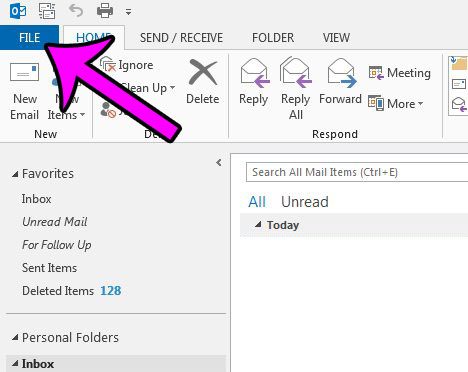
Step 3: Click the Options button at the bottom of the column on the left side of the window.
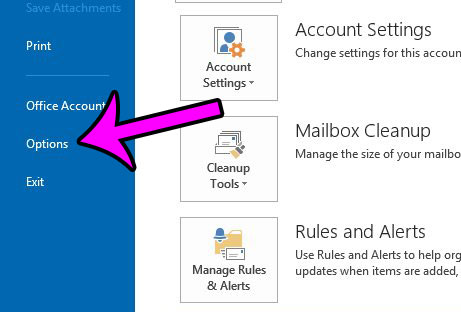
Step 4: Click the Mail tab in the left column of the Outlook Options window that should now be open.
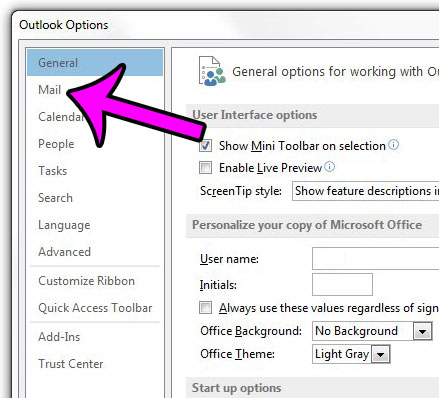
Step 5: Click the drop-down menu to the right of Compose messages in this format, then click the HTML option. You can then click the OK button at the bottom of the window to apply your changes.
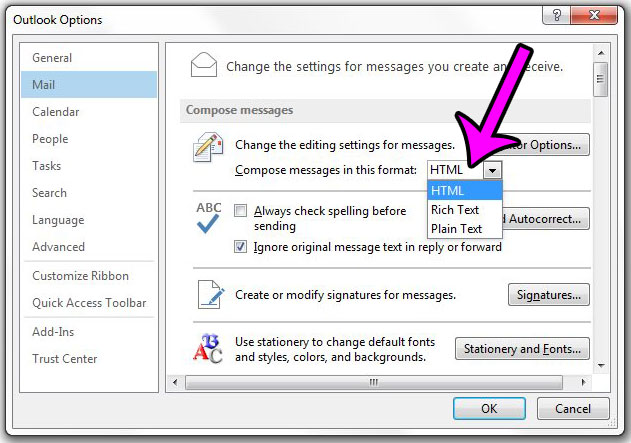
This applies only to new email messages that you compose, and will apply to each email account that you have configured in your Outlook 2013 installation. Note that the type of email may switch if you are replying to or forwarding an email that was sent in a different way.
If you wish to change the email type for a specific message, then you can do so by clicking the Format Text tab at the top of the New Message window, then selecting the type of email that you wish to send in the Format section of the ribbon.
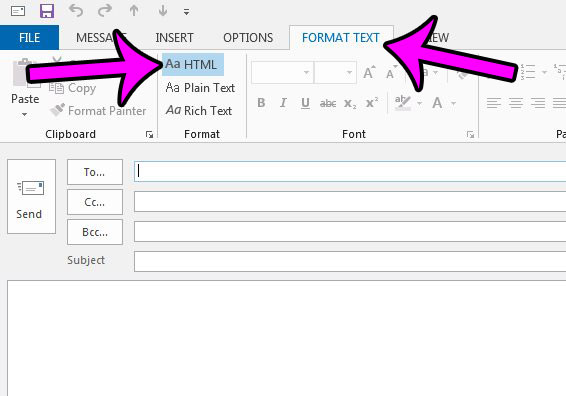
Do you have an email that needs a BCC, but you don’t see that option? This guide – https://theoutlook.cc/how-to-show-the-bcc-field-in-outlook-2013/ – will show you how to display the BCC field when you are sending emails.
Robert has been writing online guides and tutorials for years. He writes primarily about Microsoft Outlook for theoutlook.cc.