Occasionally Outlook 2013 will tell you that it is unable to connect to Gmail to download new messages, or send messages that are in your Outbox. This might occur if you do not have an Internet connection, or if Gmail is temporarily down. But it might also occur if you have just change your Gmail password.
If you have changed your Gmail password since last signing into Outlook, then the program will be unable to communicate with Gmail’s servers. Our guide below will show you how to change your Gmail password in Outlook to start syncing and sending Gmail through Outlook.
Updating a Password for Your Gmail in Outlook 2013
The steps in this article will show you how to change an existing password that has been entered for a Gmail account being synced in Outlook 2013. You would typically do this after changing your account password on your Google Account page. Changing the Gmail password in Outlook 2013 will not change the password for your Gmail account. The Gmail password must have already been changed via your Google Account page for an updated password in Outlook to be effective.
Step 1: Open Outlook 2013.
Step 2: Click the File tab at the top-left of the window.
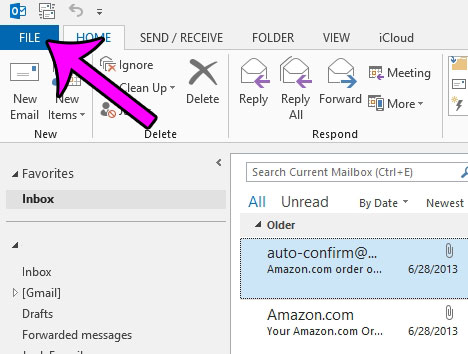
Step 3: Click the Account Settings button at the center of the window, then click the Account Settings option in the drop-down menu.
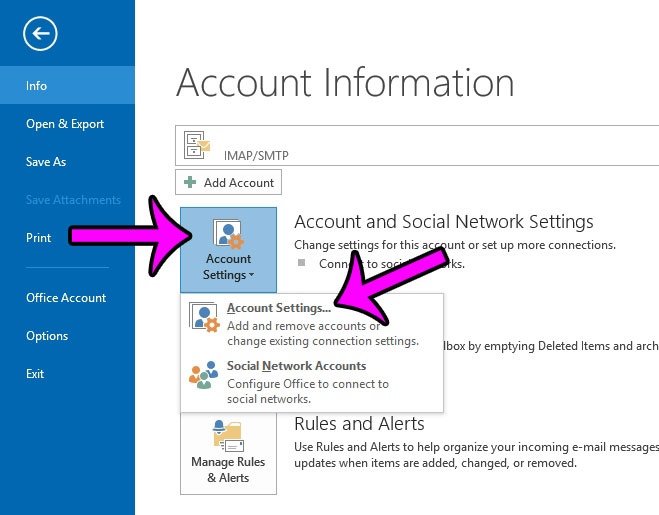
Step 4: Select your Gmail account from the list, then click the Change button.
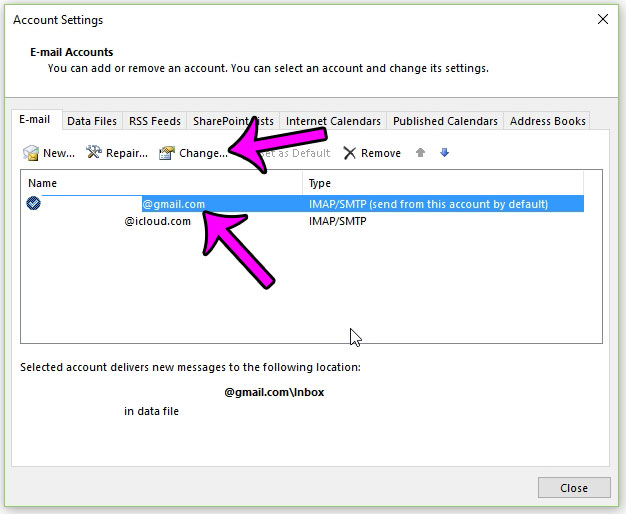
Step 5: Click inside the Password field, delete the existing characters, then enter the new password. You can then click the Next button, which will test your account settings to make sure they are correct.
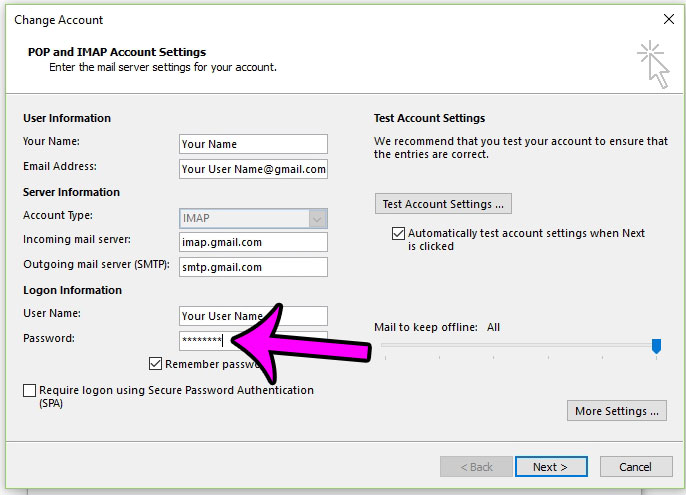
After Outlook has successfully connected with your Gmail account, you can click the Finish button to close the Account Settings menu. If Outlook tells you that there has been an error, then you will need to re-enter the password.
Additionally, if you have enable two-factor authentication, then you might need to generate an App Password. Click here to read Google’s tutorial for that process.
Robert has been writing online guides and tutorials for years. He writes primarily about Microsoft Outlook for theoutlook.cc.