If you are switching to a new computer, or performing repairs on an existing Outlook installation, then you may need to determine where the .pst file for your email account is located. Outlook 2013 stores email information for accounts in a file with the .pst file extension, which is found in a specified location on your computer. But that exact location can vary, due to a number of circumstances, which can make it difficult to find.
Fortunately Outlook 2013 offers a quick method for you to find the location of your .pst file from directly within the program. Our tutorial below will show you how to find this information.
How to See Where an Outlook Data File is Located in Outlook 2013
The steps in this guide will help you find the .pst file that contains all of the data for the account that you have set up in Outlook 2013. This is the file that you will need to move or backup if performing an action like that.
Step 1: Open Outlook 2013.
Step 2: Click the File tab at the top-left corner of the window.
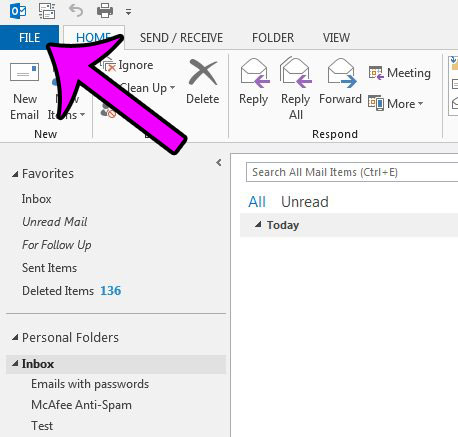
Step 3: Click the Account Settings button, then click the Account Settings drop-down.
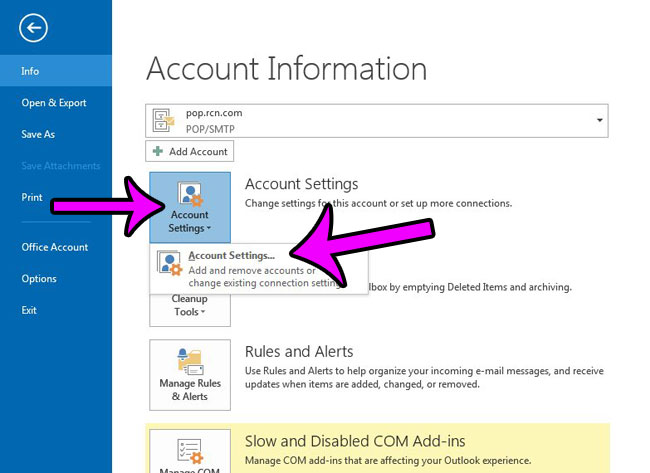
Step 4: Click the Data Files tab at the top of the window.
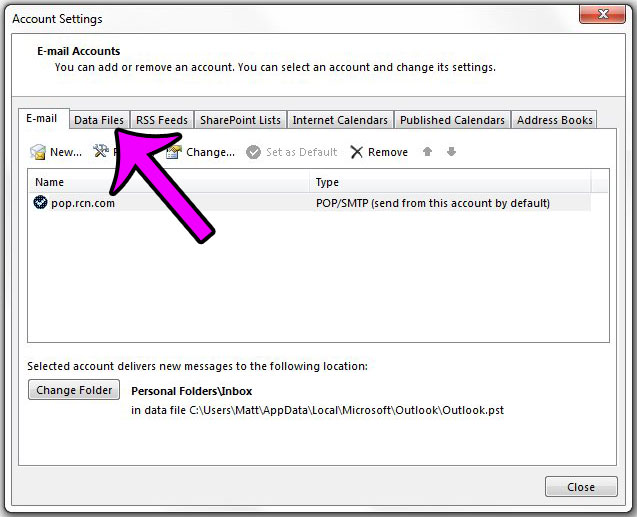
Step 5: Find the file location of your .pst file to the right of the folder name. If you click one of the options on this list, then click the Open file location button, you will be taken to that file.
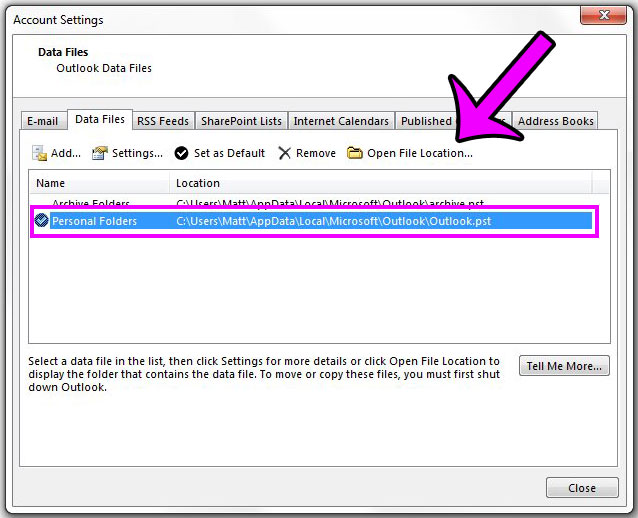
Is the notification sound for new emails a distraction? Learn how to turn off the new email sound in Outlook 2013 to stop it from playing every time you get a new email.
Robert has been writing online guides and tutorials for years. He writes primarily about Microsoft Outlook for theoutlook.cc.