It is very common for Outlook users to leave the program open as they are working on their computers. You can even avoid checking the program continuously for new messages, as Outlook 2013 can alert you when a new email arrives. One of the ways that it can do this is via an audio notification.
However, this sound can become irritating if you hear it too much, so you may decide to remove the sound notification entirely. Our tutorial below will show you where to find this setting so that you can disable it.
How to Disable the Sound Notification When new Emails Arrive in Outlook 2013
These steps are only going to turn off the sound that plays when a new message arrives in your Outlook inbox. This will not affect any of the other notifications, such as the pop-up at the bottom-right corner of the screen, or the envelope that appears on the program icon in the taskbar.
Step 1: Open Outlook 2013.
Step 2: Click File at the top-left corner of the window.
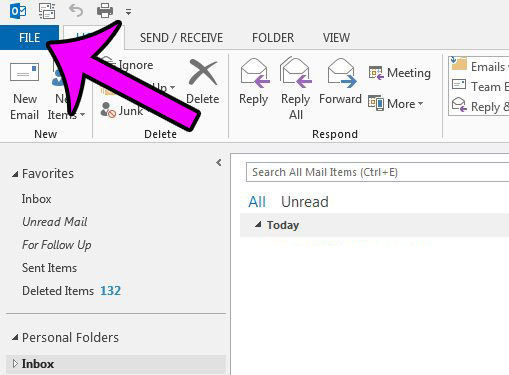
Step 3: Click Options in the left column.
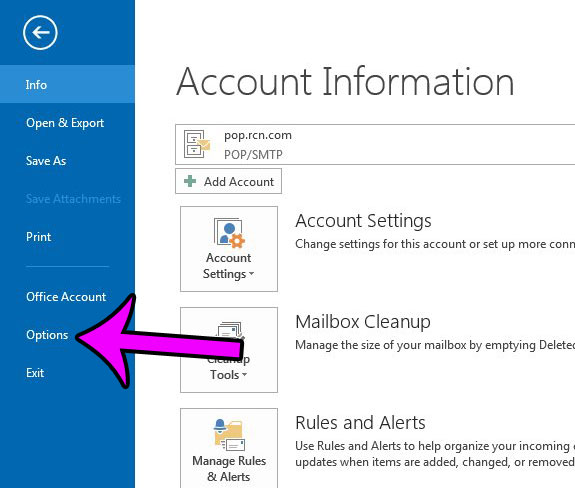
Step 4: Click the Mail tab in the Outlook Options window.
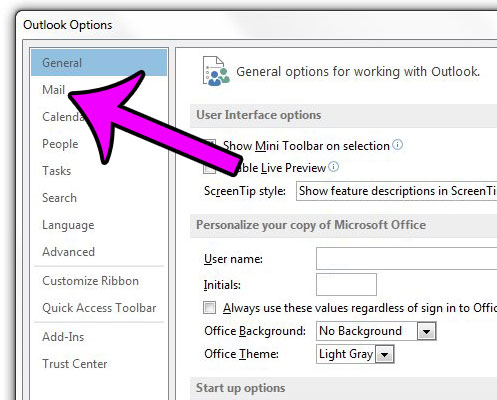
Step 5: Scroll down to the Message arrival section, then click the box to the left of Play a sound to remove the check mark. You can then click the OK button at the bottom of the window to apply your changes.
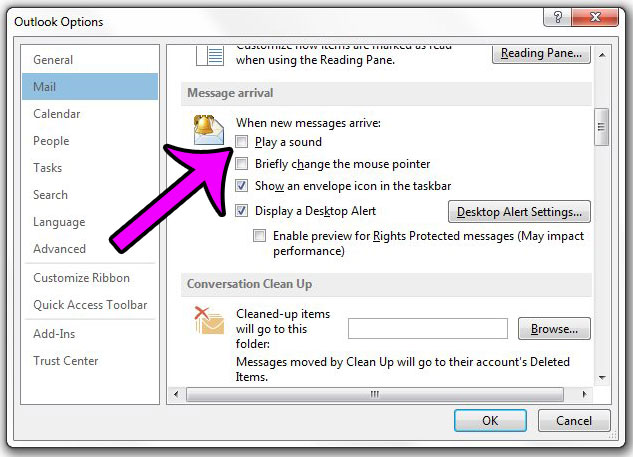
You will note in the section in step 5 that there are several other message notification option. You can change these, too, if you would like to further customize the way you are alerted to new emails in Outlook.
If you update the password for your email account, either because you felt like changing it, or because your provider asked you to, then you need to update your password in Outlook, too. Click here to learn how to change the password for an email account that you have already set up in Outlook 2013.
Robert has been writing online guides and tutorials for years. He writes primarily about Microsoft Outlook for theoutlook.cc.